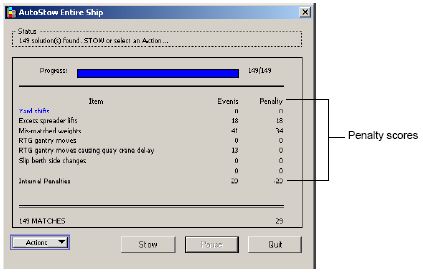
XPS provides the following information to help you compare the AutoStow plan to the baseline manual plan:
When you issue an AutoStow command, XPS automatically displays evaluation information in the Notices window. For example, it displays each move and the summary information and scores of the plan.
When you use the AutoStow entire ship (on page 1) method, XPS displays the results in the AutoStow Entire Ship window.
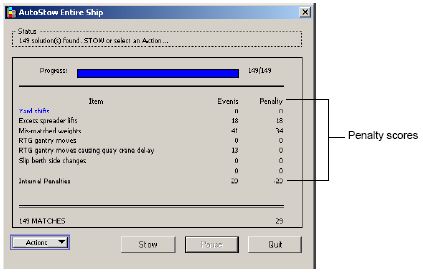
You can use the Actions list in this window to display a list of rehandles or errors regarding containers with penalties above the value set using the CFGZER (on page 1) setting in the AutoStow Strategy window.
To display a list of any required rehandles or errors, select Actions  Open Rehandles List.
Open Rehandles List.
To display a list of container error penalties select Actions  Open Error List.
Open Error List.
You can sort these lists and scan the container yard positions (Yard  Scan Yard Position).
Scan Yard Position).
If you use RTGs, you can select Actions  Open RTG Schedule to display a list of all RTG moves for a vessel.
Open RTG Schedule to display a list of all RTG moves for a vessel.
In addition, you can use the standard methods of obtaining stowage information, such as vessel and yard stowage views, the Vessel  Check Stowage option, information pop-ups, and container lists.
Check Stowage option, information pop-ups, and container lists.
You can evaluate the planned stowage anytime using the Special  Evaluate Planned Stow option in the vessel profile window. After you AutoStow an entire ship, the rehandle lists generated using Actions
Evaluate Planned Stow option in the vessel profile window. After you AutoStow an entire ship, the rehandle lists generated using Actions  Open Rehandles List and Special
Open Rehandles List and Special  Evaluate Planned Stow should match. However, if AutoStow is not used to plan the entire vessel, the rehandle lists generated above may not match. You can use this list to plan the rehandle moves before a vessel load begins. The Evaluate Planned Stow option is also helpful to work with AutoStow Solution Explorer (on page 1).
Evaluate Planned Stow should match. However, if AutoStow is not used to plan the entire vessel, the rehandle lists generated above may not match. You can use this list to plan the rehandle moves before a vessel load begins. The Evaluate Planned Stow option is also helpful to work with AutoStow Solution Explorer (on page 1).